Barcode4NET and SQL Server Reporting Services 2000
This tutorial presents how to display barcodes, created with Barcode4NET, in SQL Server Reporting Services 2000 reports. |
|
Requirements
Before starting to work on this tutorial, make sure the following items are available:
- Barcode4NET toolkit, any of ASP.NET & Reporting Services or .Net editions.
- Visual Studio .Net 2003
- MS SQL 2000 + AdventureWorks database (other data sources can work as well).
- SQL Server Reporting Services 2000.
Building the Employees report
| Please follow the steps in the sequence they are presented in order for this tutorial to work. |
1. Start Visual Studio .Net 2003 and create a new report project.
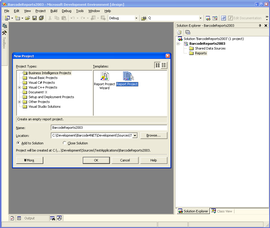
2. In Solution Explorer right click on Reports folder and add a new report using the Report Wizard.
| This tutorial uses the Northwind database that comes with MS SQL 2000. The report data source uses the Customers table that already exist in the database. |
Type the following code for the query string and then click Next:
| SELECT CustomerID, CompanyName, Address, City, PostalCode, Country FROM Customers |
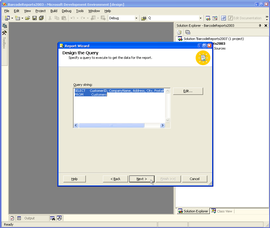
3. Select all the fields to be displayed in the details section of the report and then click Next.
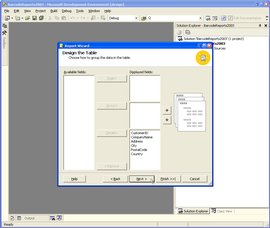
4. In the last step of the Report Wizard set the report name to CustomersReport and click Finish to create the report.
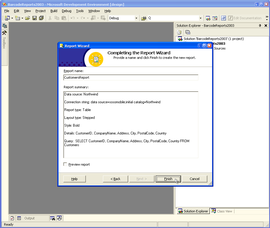
5. Make sure the report is opened in design mode. Using the Report menu, display the report properties (Report > Report properties...) and select the References tab. In the References list, click on the first empty line and type this:
Barcode4NET, Version=1.0.0.0, Culture=neutral, PublicKeyToken=fdeffed0f6085085
| IMPORTANT: Make sure that Barcod4NET.dll assembly (located in Bin\Net 1.1) is registered in Global Assembly Cache. If it is not registered, use the gacutil.exe utility to register the assembly in GAC. |
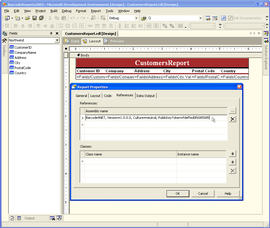
6. Select the Code tab and type the following function:
Public Function GetBarcodeImage(ByVal data As String) As Byte()
'Create the barcode
Dim c39 As New O2S.Barcode4NET.Code39Barcode(data)
'Set the barcode size
c39.DimensionUnit = O2S.Barcode4NET.XYDimensionUnit.Pixel
c39.XDimension = 1
c39.YDimension = 30
'Get the barcode image as a gif image
Return c39.GetImageData(O2S.Barcode4NET.BarcodeImageFormat.Gif, 0)
End Function |
| This tutorial uses a Code 39 (Code 3 of 9) barcode, but ANY barcode symbology that is supported by Barcode4NET toolkit can be used. |
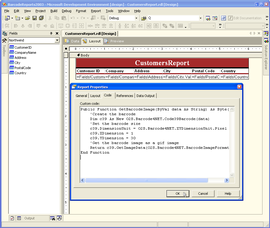
Click OK to save the changes made to report properties.
7. Select the Image object in the toolbox and drag it in the Customer ID column.
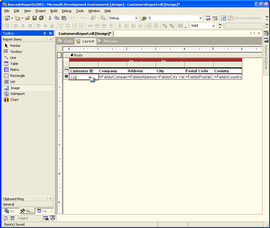
8. Select the Image object in Customer ID column and set its properties:
MIMEType = image/gif
(the image format here must match the first parameter of GetImageData method in the code at Step 5)
Source = Database
Value = =Code.GetBarcodeImage(Fields!NationalIDNumber.Value) (the = sign must appear in front of Code keyword).
Sizing = AutoSize
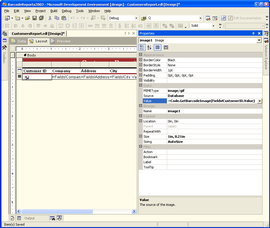
9. Display the report in preview mode (click on Preview tab) to check that everything is ok.
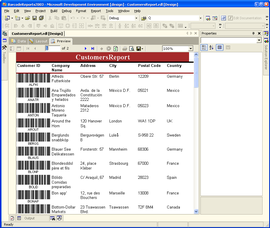
10. Configure the SQL Reporting Services 2000 security policy to allow Barcode4NET to run in the report context.
Add the following lines to rssrvpolicy.config file (usually located in C:\Program Files\Microsoft SQL Server\MSSQL\Reporting Services\ReportServer):
<CodeGroup class="UnionCodeGroup" version="2" PermissionSetName="FullTrust" Name="Barcode4NETLibrary" Description="This code group grants FullTrust to Barcode4NET assembly.">
<IMembershipCondition class="StrongNameMembershipCondition" version="2"
PublicKeyBlob="00240000048000009400000006020000002400005253413100040000
010001003fae1daf0d6dcc969069ced0ebc2d71fabda6a00
d750fe1e0447e52e3b899a6
4355e28d01598d62cf569d888472ab48e4929360b19c774ec0002af83d3352b1ad9c4d3
6da271e83c0c0d9dcbb22e0bc39a292
9446518e66d65d19105203628f47e293ded8091
98d35068344a8919905aa5f1b82816a7b8b879ee895869aaa2ac" />
</CodeGroup> |
| IMPORTANT: Backup the rssrvpolicy.config file before making any changes. |
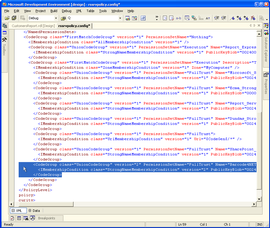
| The installation kit contains sample SQL Reporting Services 2000 configuration files that show where the <CodeGroup> has to be added. The sample configuration files are located in <Barcode4NETInstallPath>\Samples\Reporting Services\Configuration\2000\. |
11. Compile the report and deploy it to your SQL Reporting Services 2000 server.
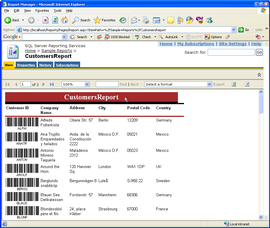
12. The report can be exported as PDF (or other supported formats) and the barcodes are preserved.
CustomersReport exported as a PDF document.
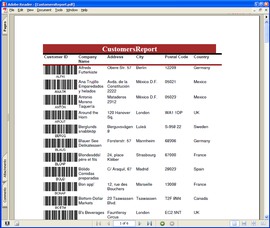
|
|
| NOTE: These tutorials provided here are for educational purposes only, to help
developers understand and use Barcode4NET toolkit more effectively. However,
they are provided AS-IS with not support or warranties expressed or implied. If
you discover a problem, send an email to techsupport@o2sol.com and we'll try to fix it. |
|